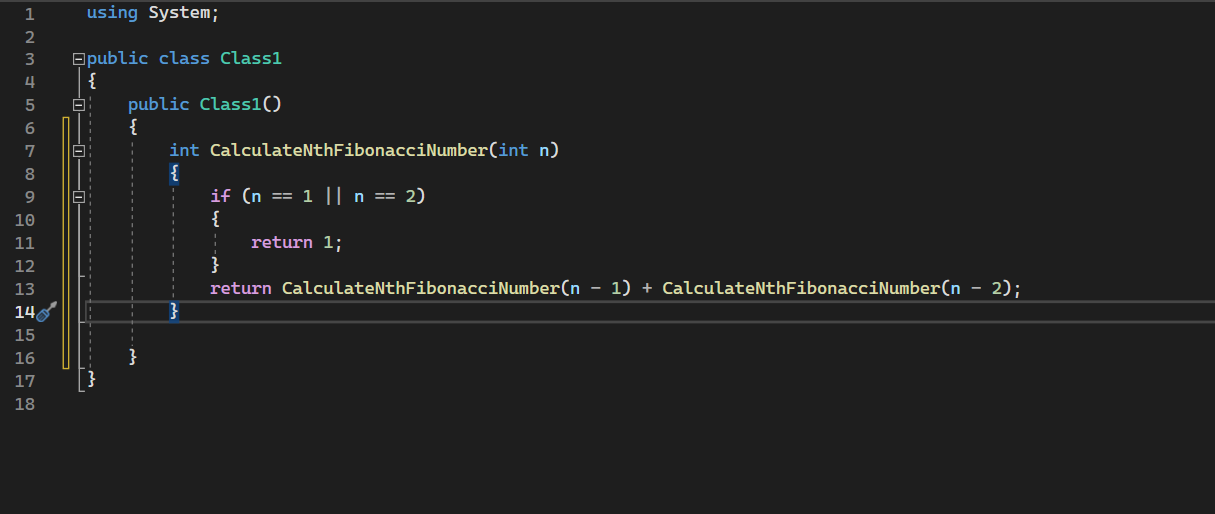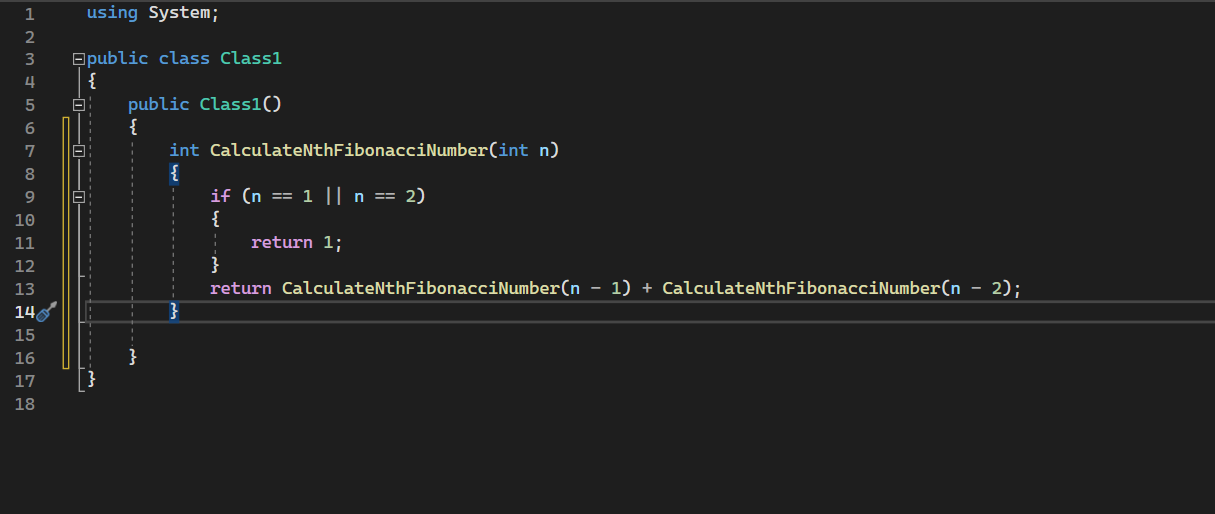Windsurf Plugin in Visual Studio
Install the Windsurf Plugin in Visual Studio, and start seeing suggestions as you write comments and code.
Extension Installation
1
Open Extension Marketplace
In the Visual Studio menu bar, click Extensions, then click Manage Extensions.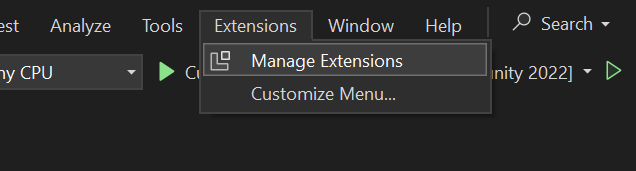
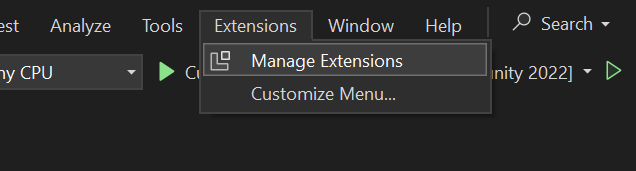
2
Install Windsurf Plugin
In the "Manage Extensions" window, click Visual Studio Marketplace, search for Windsurf, and then click Download.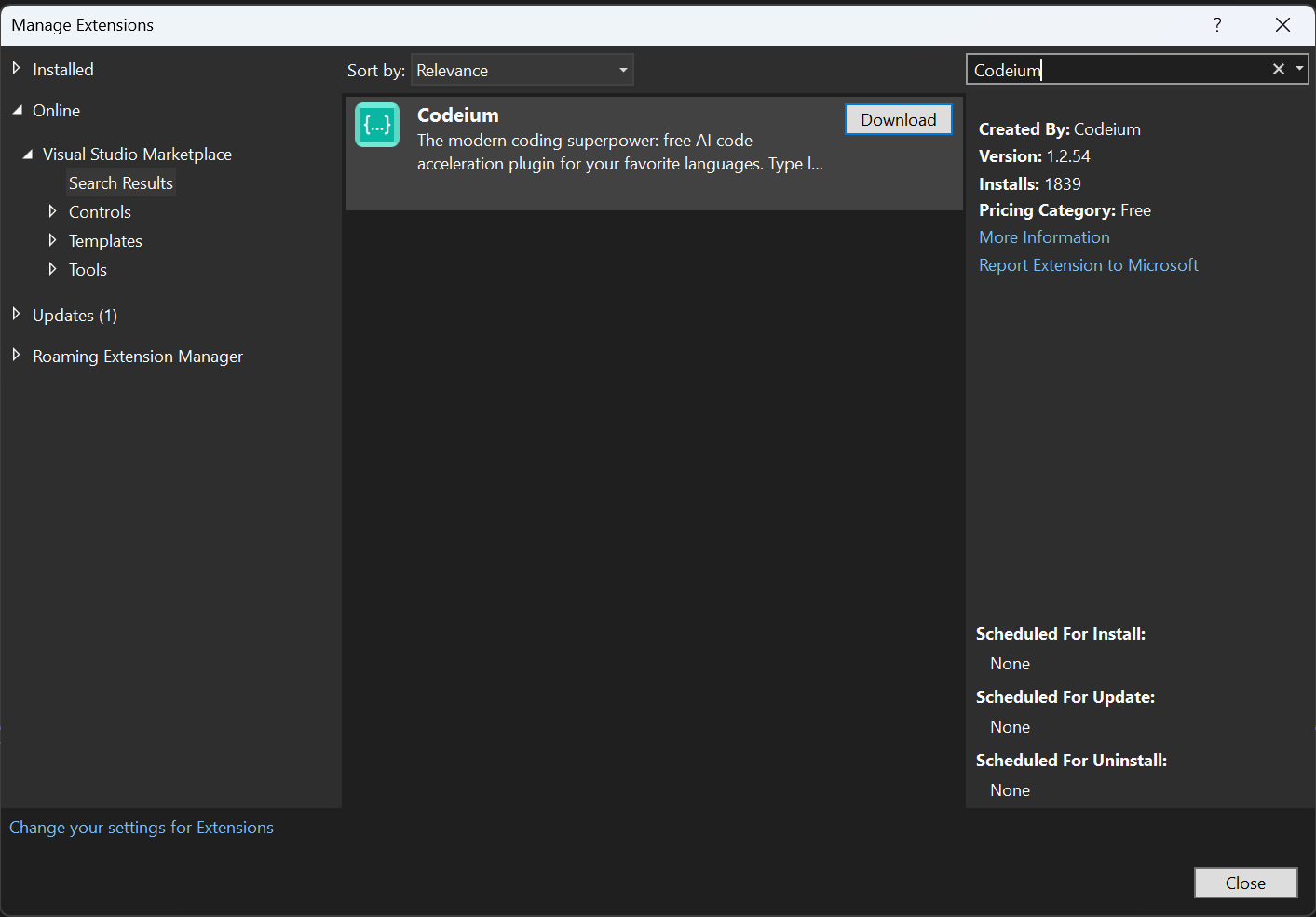
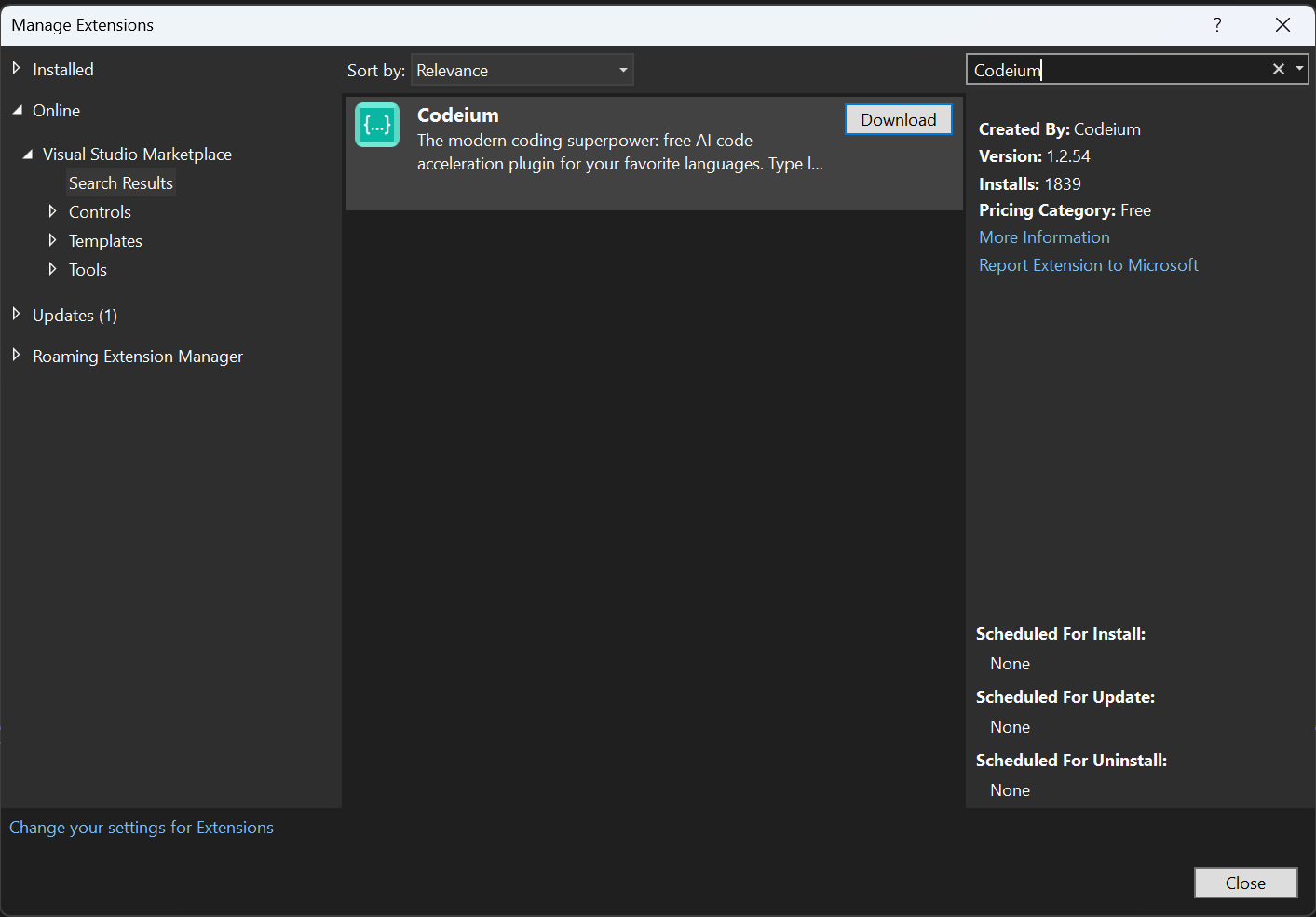
3
Relaunch Visual Studio
Close the window and relaunch Visual Studio.
4
Sign in to Windsurf Plugin
Open or create a new project in Visual Studio. A browser window will automatically open to take you to the Windsurf Plugin website.
5
Create Account
If you do not have a Windsurf Plugin account yet, you will be redirected to create an account.
Why do we require an account? In order to remove abuse of the product and make sure that we know you are an early user, we ask to authorize Windsurf Plugin with an account before use. We do not use, share, or sell any identifying information for any purpose.
Why do we require an account? In order to remove abuse of the product and make sure that we know you are an early user, we ask to authorize Windsurf Plugin with an account before use. We do not use, share, or sell any identifying information for any purpose.
6
All Done!
Once you sign in, you will automatically be signed in to the Windsurf Plugin on Visual Studio.
Using Windsurf Plugin
1
Setup
While Windsurf Plugin supports many languages, we will demonstrate with examples in C#. In Visual Studio, create a new file.
2
From Code
Windsurf Plugin can suggest multiple lines of code given a fragment of code that you write! Give the following simple header a shot: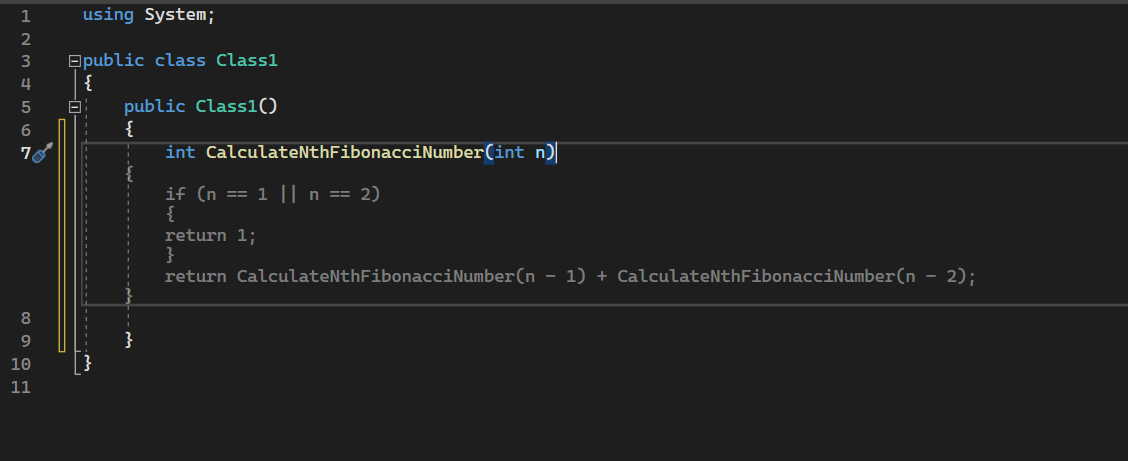
Windsurf Plugin should generate and suggest an entire function body, giving you a working implementation!
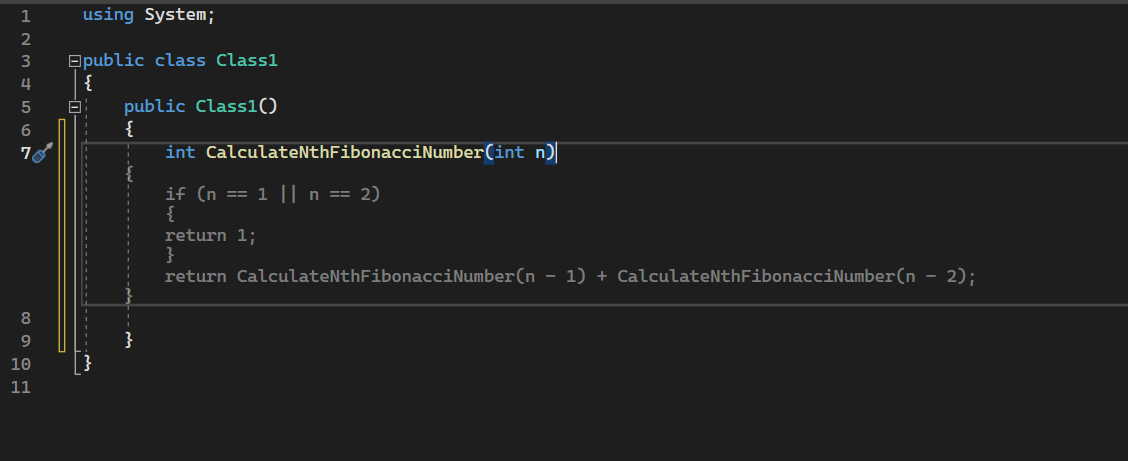
3
Accept Suggestion
If you like the suggestion, just press Tab to accept.