Windsurf Plugin in Eclipse
Install the Windsurf Plugin in Eclipse, and start seeing suggestions as you write comments and code.
Extension Installation
1
Drag the Install button
Navigate to the Windsurf Plugin page in the Eclipse Marketplace and drag the install button to the toolbar in your Eclipse IDE.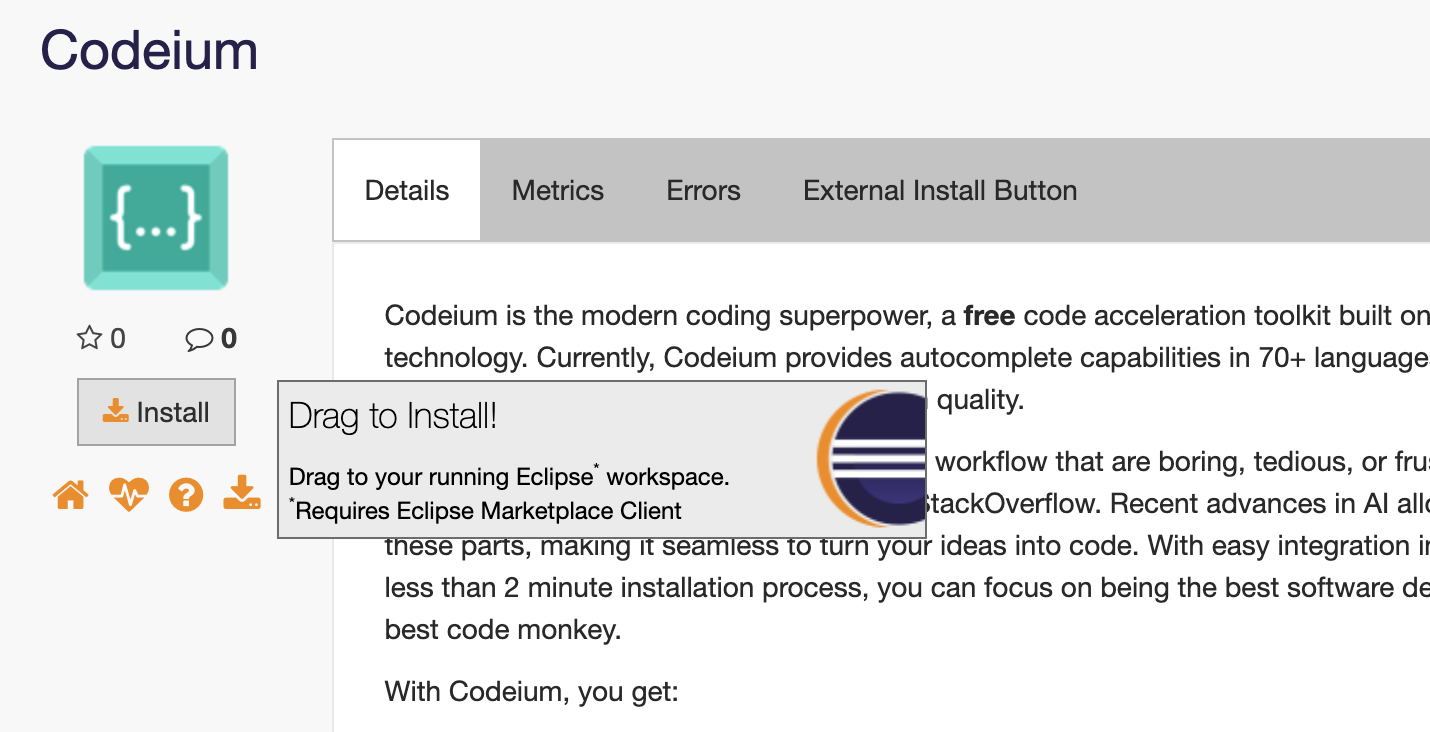
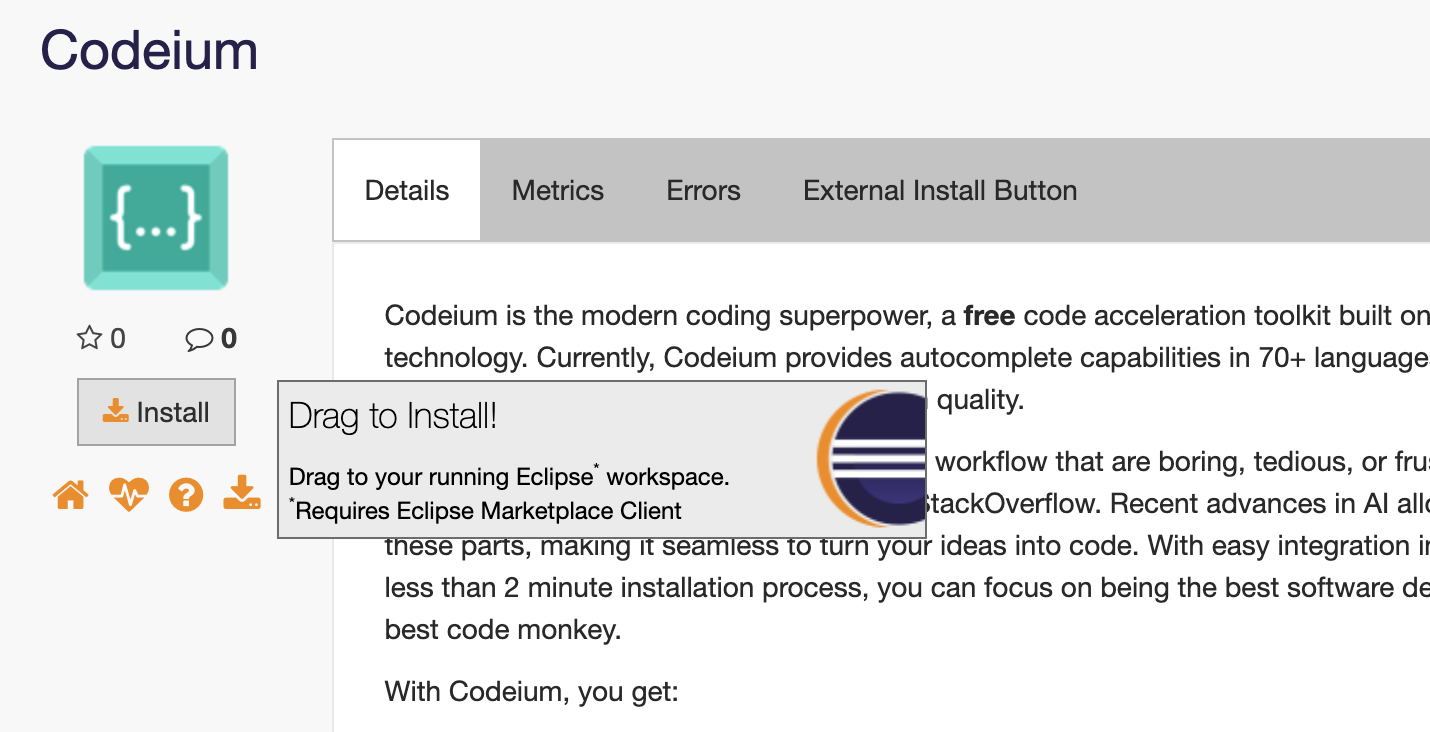
2
Confirm Selected Features
In the Confirm Selected Features prompt, click Confirm.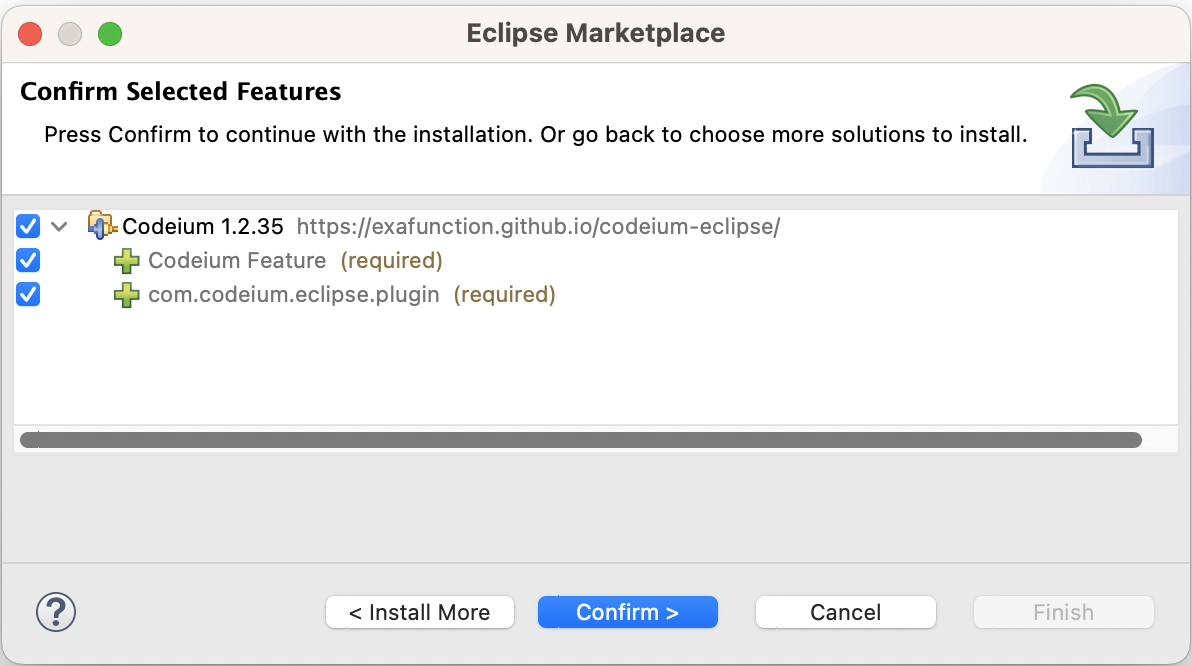
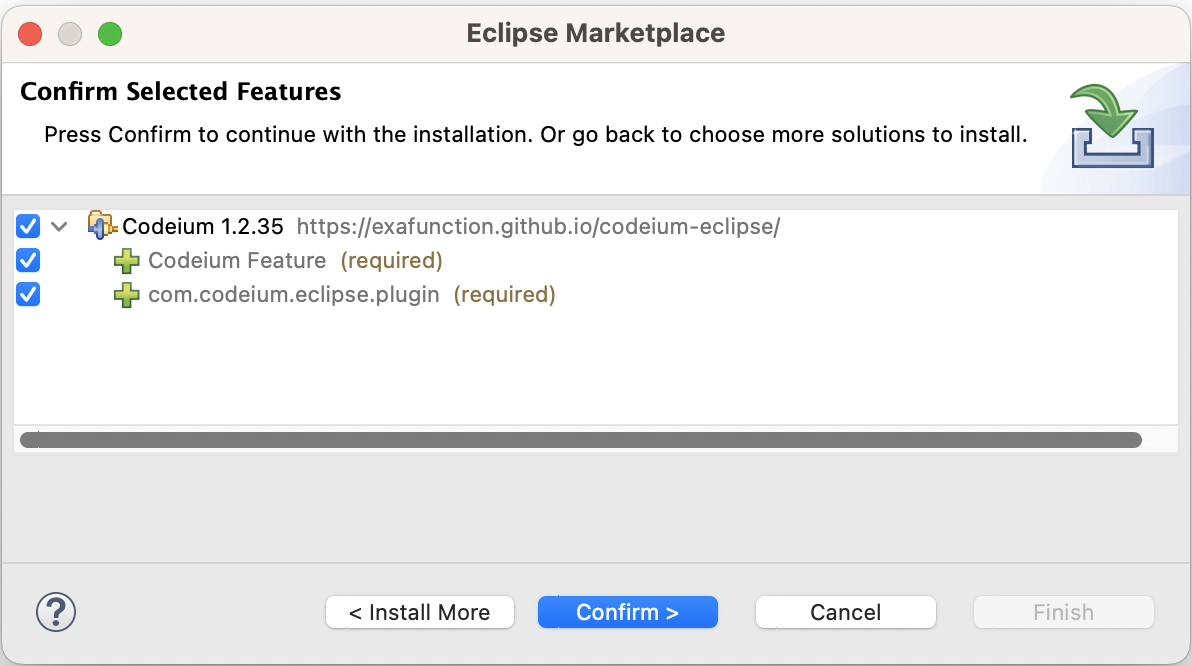
3
Trust Unsigned Content
In the Trust Artifacts prompt, select Unsigned and click Trust.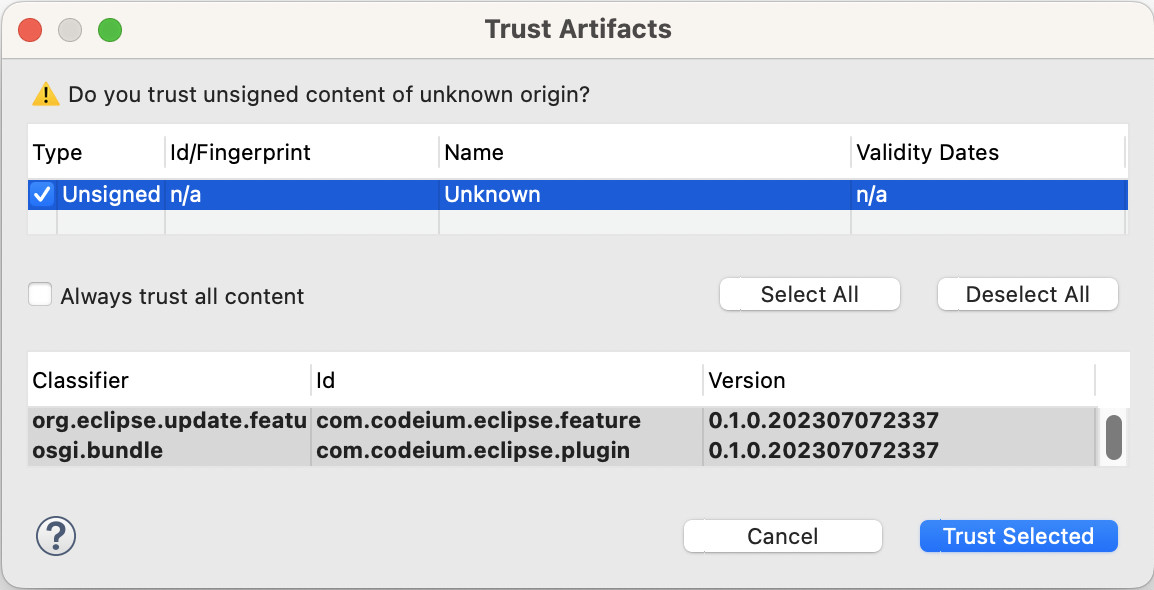
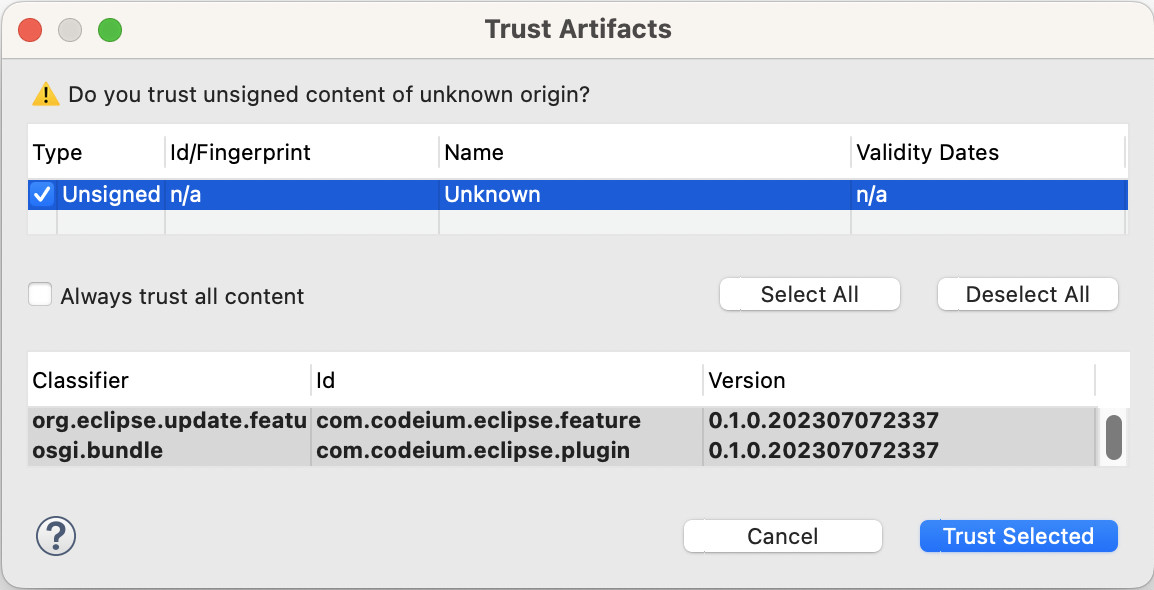
4
Restart Eclipse
When prompted, restart Eclipse to apply the update.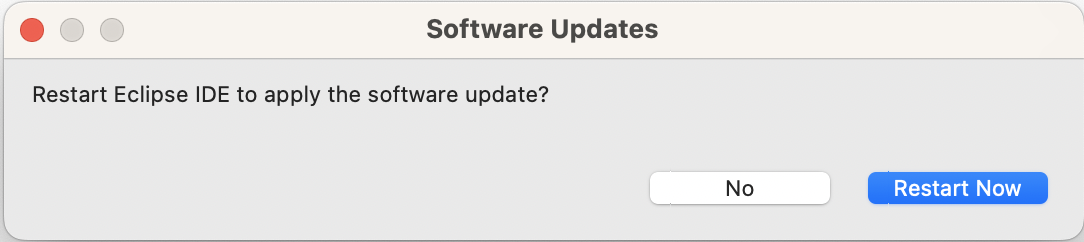
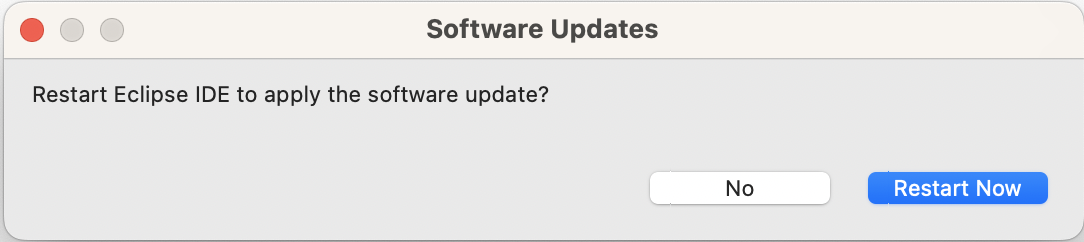
5
Create Account
If you do not have a Windsurf account yet, you will be redirected to create an account.
Why do we require an account? In order to remove abuse of the product and make sure that we know you are an early user, we ask to authorize Windsurf Plugin with an account before use. We do not use, share, or sell any identifying information for any purpose.
Why do we require an account? In order to remove abuse of the product and make sure that we know you are an early user, we ask to authorize Windsurf Plugin with an account before use. We do not use, share, or sell any identifying information for any purpose.
6
Sign In
If you are not signed in, please sign in with your account details. Once you successfully sign in, navigate back to your IDE.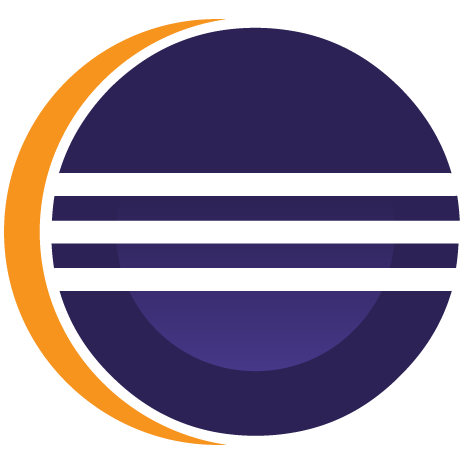
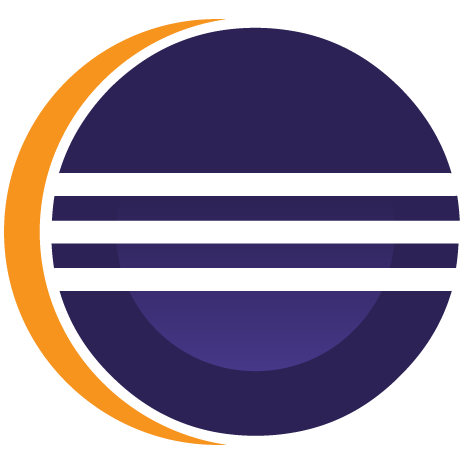
7
All Done!
You're all set to use Windsurf!
Using Windsurf
1
Setup
While Windsurf supports many languages, we will demonstrate with examples in Java. In Eclipse, create a new Java file fib.java.
2
From Code
Windsurf Plugin can suggest multiple lines of code given a fragment of code that you write! Give the following simple header a shot:
Windsurf Plugin should generate and suggest an entire function body, giving you a working implementation for the Nth Fibonacci number!
3
Accept Suggestion
If you like the suggestion, just press Tab to accept.